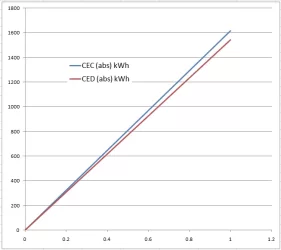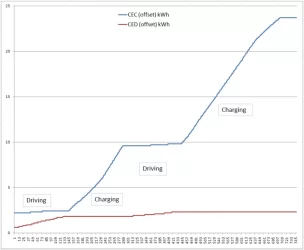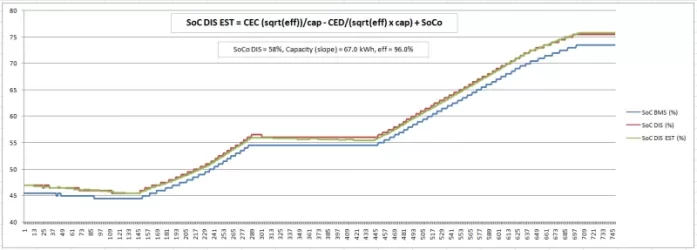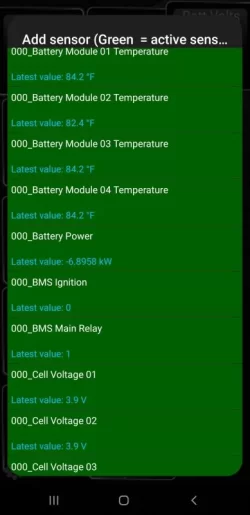Well, let's get started from the beginning. Ignore this if you're already running TP with the correct configuration for the Kona. Some of you may know these steps far better than myself so feel free to correct me if I've made a mistake.
A) Installing the PID files for the Kona
After installing the app on your Android device, go to the Github site below and download the two .csv (comma separated variables) files 003 and 004. These contain lists of sensor instructions called "PIDs". I actually joined them together first in Excel but that's unnecessary.
https://github.com/JejuSoul/OBD-PIDs-for-HKMC-EVs/tree/master/Hyundai Kona EV & Kia Niro EV/extendedpids
Use Samsung's My Files app or similar to move the PIDs into the relevant folder, see image. You will need to enable 'show hidden files' in the file manager's settings. Ignore that the file names 003... and 004... are different than mine.
View attachment 6238
There are more detailed but slightly outdated instructions here if needed:
https://jejusoul.github.io/OBD-PIDs-for-HKMC-EVs/
B) Connecting the Android device to the Bluetooth OBD2 dongle
This is done in Android settings rather than TP. Plug the dongle in, switch on the car and pair the device to your Android device. Normally there is a code, typically 1234.
As a note, I've found that if the same Android device is also paired to the car for Bluetooth audio and/or Android Auto, TP will confuse the two Bluetooth devices and won't connect until the incorrect one is deleted. There may be workarounds, post if you know what to do.
C) Configuring TP
In TP, tap the 'gear' at the lower left main menu to enter the configuration. Open Settings, tap OBD2 Adapter Settings, select the OBD2 dongle.
Back up to "Settings" again:
a) Select "Manage extra PIDs/Sensors"
b) tap the three dots at the upper right, select "Add predefined set", select the file names of the PID lists to add both, 003... and 004...
D) Building your dashboard
Note the Realtime data button in the main TP menu. Use this to build dashboards even if the dongle is not active or within range. My phone is a bit slow and while TP is 'searching for a Bluetooth device', it's not very responsive to menu selections. If you find the button unresponsive, keep trying, it will eventually work.
Dashboard gauges are added one at a time to the current dashboard. Noting the row of tiny dots near the home button, you can have numerous dashboards but only the current one's gauges are actively polled (as best as I understand). Sweep the display to view each dashboard. At most, you might want to have one for driving, one for AC charging, another for DC.
Long-tap any blank dashboard to add a gauge. I prefer the 'digital' display and 'small' size, but it's your choice. Select the relevant sensor to monitor. In some cases there are more decimal places available than the PID is set to display by default. You can adjust those specifically for any gauge by long-tapping, display configuration, number of decimal places, uncheck 'use default' and enter a number.
View attachment 6239
Primarily for the applications of charging and waypoint-only data collection while driving, I would suggest adding:
000_Battery Heater 1 Temperature
000_Battery Max Temperature
000_Battery Min Temperature
000_Battery Power (misleadingly named Energy Draw on the gauge) (change to 1, 2 or 3 decimal places)
000_Cumulative Energy Charged (change to 1 decimal place)
000_Cumulative Energy Discharged (change to 1 decimal place)
000_State of Charge BMS
000_State of Charge Display
000_State of Health
E) First uses of TP in the car
I don't think there is any issue plugging and unplugging the dongle at any time, however TP seems to only connect for me when the Kona is 'on' even though continues to work after it's switched 'off'.
TP should find the dongle within a few seconds and stop flashing. If it doesn't, you might find there is more than one Bluetooth device in the Android settings list. I've had to delete the unwanted device to convince TP to find the OBD2 dongle.
The best initial uses during trips are to collect SoC (both), CEC and CED numbers at waypoints, combined with the odometer and geographic location (as a reference). Write the six items down or take a photo of the values. Note CEC and CED must have the one decimal place to be useful, I'll explain why later.
For charging you can initally monitor 'Energy Draw' (actually DC discharge power) until we can cover charging profiles.
Just hit 'like'' when you're ready to continue...or comment as needed.