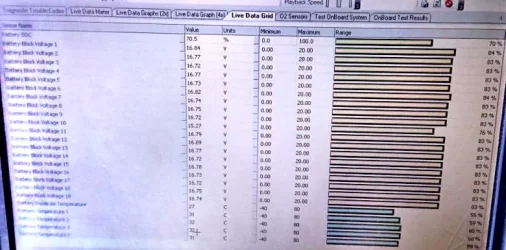The first Torque Pro application 'tutorial' we will cover is
how to create a charging power profile. Although there is a DC 50/100kW one available from
FastNed.nl, it's more fun to make your own, especially since there are variations based on temperature and SoC. For this we will need logging set up in Torque Pro and the output will be post-processed in Excel. You can do this for any type of charging but it's more useful for DC.
In all charging events there are losses associated with the power conversion from AC to DC. Clearly with billable AC charging you are paying for the power on the AC side with yourself taking the hit for charger efficiency. The Kona's OBC (on-board charger) is specified as being maximum 91% efficient by Hyundai.
With billable DC charging you get a better deal as you normally pay only for the DC output. 50kW DC chargers are quoted by their manufacturers as having approximately 94% maximum conversion efficiency, mentioned only for reference only as you are not directly paying for those losses.
The charge 'power' profiles you can create with TP measure the DC at this point in the system, right after the conversion from AC. Past that, unaccounted losses are incurred from peripheral electronics, the climate system (if activated) and battery losses. What remains will add energy (SoC) to the battery. Those losses are not considered in the 'power' profile; I only mention them so you are aware of what the data does, and doesn't represent.
Torque Pro has two 'Settings' menus reached by a gear icon, one at the top menu level and one in the 'Realtime Information' menu. Using the first, select 'Data Logging and Upload', 'Select what to log' and pick the following items at minimum, being sure to have added the additional decimal places to certain items in the gauges as previously covered.
000_Battery Heater 1 Temperature (only if you have the heater)
000_Battery Min Temperature
000_Battery Power
000_State of Charge Display
Go back one step and select 'File Logging Interval' and set this to 5 seconds. You should plan on logging roughly 600 lines to make the data relevant, yet managable in Excel. At 5 seconds that gives you 50 minutes. If you are doing a shorter test, you can pick a faster rate.
When you ready to start logging enter 'Realtime information', settings, 'Start Logging'. Start the charging session, terminate when done and select 'Stop Logging'.
In the same menu select 'Email Logs', (select the log file), 'CSV' and send yourself the file by email or cloud sharing app.
I won't go into detail about using Excel. It's too complicated, I'm no expert and it's not the intention of this thread. But, here are the very basics.
In Excel, open the CSV file. Note each column represents the collected parameter with the first representing the timestamp. You will need to further process some columns to clean up the values, for example under Battery Power the values are negative because you are charging. You should create a new adacent column where each cell processes those to the left under the Battery Power to make the values positive. That formuala is =-(select cell to the left), enter and drag-copy that cell to all rows.
I also factor all the data to fall within the range 0-100 so that all data can be displayed with a common Y-axis. It may be that there are ways around this in newer Excel versions, but in 2007 I'm not aware of how to have Y-axis scaling variations.
There are many ways to plot the data but I mostly use scatter plots which require providing X-axis values, which is normally the timestamp data. A simple 2-D line plot will work as well simply by clicking the column you want first.
For a scatter plot click away from the data and 'insert' a 'scatter' plot with the straight lines and no dots option. Right-click 'select data'.
Pick 'add data', in the three boxes insert (1) the title cell of the data column, (2) the interval timing column A, and (3) the Y-axis data under the data title. Keep adding data for each additional column.
As a note, it would be great if we could keep posts in this thread relevant to the use of Torque Pro as covered so far and questions pertaining to getting that working and displaying the data. If you want to discuss something peripheral, perhaps open a new thread.