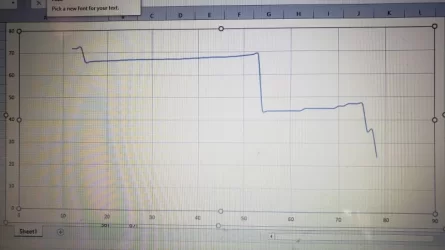Well, even manual graphing gets the job done, so it's no big deal. Best to graph power by SoC rather than time.
In a nutshell this is what you would do to log using the Torque Pro app:
1. Main settings, data logging and upload, select what to log, select the '3 dot' symbol, Select what to log, 000_Battery power and 000_State of Charge Display.
Add anything else you want and "OK".
2. Set checkboxes: Log when Torque starts, Only when OBD connected, Rotate Logfiles and Format log values all checked. All others unchecked.
3. Once ready to go at the charger, just plug in the dongle and enter the TP dashboard, keeping the device (phone) 'on' for the duration. It should indicate "logging started". If you miss that, you can also verify it starting by entering the dashboard settings menu. You will see there is an item "stop logging", an indication that it is already logging.
4. Once done, exit the dashboard. That leaves you with a data file stored on the phone.
When convenient you can export that data, specified as a CSV file, via email or cloud service. Graphing in Excel is for another day ...